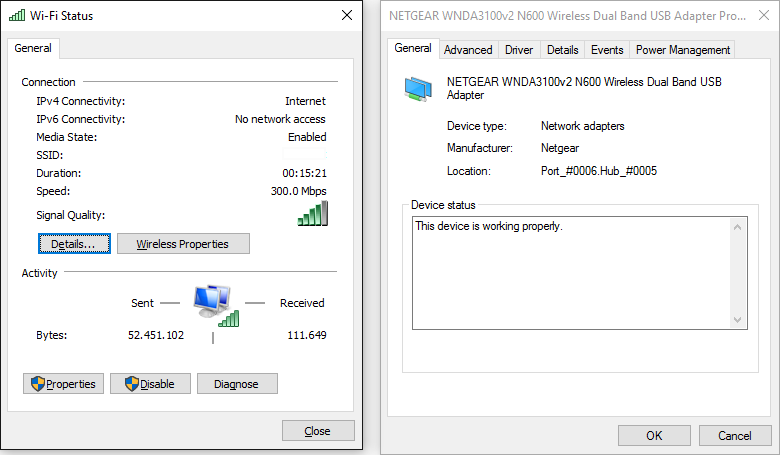Using an LG TV Wi-Fi adapter on a PC
August 18, 2015

Some old LG smart TV models did not have integrated Wi-Fi, instead requiring the AN-WF100 USB Wi-Fi adapter (pictured above). Since none of the “smart” features on those TVs work anymore, re-using the Wi-Fi adapter on a PC may seem like a good idea. The adapter is based on a standard Broadcom chipset, and can be used on a Windows PC with the steps below:
- Download the Netgear WNDA3100v2 driver.
- Install the driver normally. A Netgear Genie screen will ask you to plug in the adapter; close it by right-clicking its taskbar button and clicking Close.
- Optionally disable the “WNDA3100v2.exe” startup entry using Task Manager (on Windows 10 and newer), msconfig or AutoRuns to stop Netgear Genie from bothering you on every startup.
- Connect the LG adapter to your PC. It will be detected as an unknown “Remote Download Wireless Adapter” device.
- Open Device Manager, right-click the unknown “Remote Download Wireless Adapter” device, select “Update Driver…”, choose to browse for driver software, then to pick from a list of device drivers.
- Select the “Network adapters” category, wait for it to load, scroll down to “Netgear” and select “Netgear WNDA3100v2 N600 Wireless Dual Band USB Adapter”.
- Ignore the warning about driver compatibility.
After following these steps, Wi-Fi should be working. If it doesn’t, you have the wrong adapter (this guide is for the AN-WF100 only), or you’ve done something wrong. Unlike stated in a previous version of this post, the adapter does support 5 GHz networks as well, but I could not test this at the time of writing.